| PathEngine home | previous: | next: |
You can find all of the controls relating to both export and import functionality on the exporter roll-out.
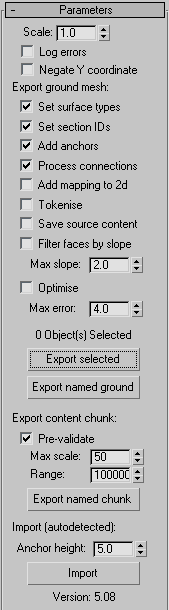
Set this value if the units used for modelling in Max do
not correspond with the units chosen for 'PathEngine coordinates'.
(See
Coordinates are multiplied by this value before export and divided by this value after import.
When this option is selected, the Y coordinate is negated for all geometry prior to export.
This button was added at the request of a client with fairly specific content requirements,
and is not expected to be generally useful.
This option does not currently affect import.
When this option is selected errors that occur during export will be written to an error log file with it's name derived from the name of the file being exported.
Errors are logged for both ground mesh export and content chunk export, but not on import.
Refer to
This button exports the set of currently selected objects.
The number of objects currently selected is shown above the button.
A file requestor will open to enable you to select the destination file.
If multiple objects are exported
then these will be all saved into a single ground mesh file.
This button searches the entire scene for objects with names prefixed by 'ground_'.
A file requestor will open to enable you to select the destination file.
The set of objects with this prefix is then exported (again, into a single ground mesh file).
This button is useful when working with complex scenes involving multiple objects
and using the automatic connection features.
When selected, material ids are output as PathEngine 'surface types'.
Refer to
(Note that this won't have any effect unless ground meshes have material IDs set to something other than the default value of 1,
and can therefore be safely left selected even if surface types are not being used,
unless ground mesh material IDs are being set for some other reason.)
When selected, vertex colours can be used to mark faces in a mesh as belonging to
a numbered 'section'.
Note that this replaces the option 'Set terrain layer', in previous versions of the exporter.
Refer to
(Note that this won't have any effect on meshes without vertex colours set,
and can therefore be safely left selected even if section IDs are not required,
unless ground meshes have vertex colours set for some other reason.)
When selected, child objects can be used to place PathEngine 'anchors',
and obstruction shapes can be pinned onto the surface of the mesh.
Refer to
(Note that this won't have any effect unless there are objects in the scene with prefixes that collide with anchor or shape prefixes,
and can therefore usually be safely left selected even if anchors or pinned shapes are not being used.)
When selected vertex colours can be used to mark building entrances and
edges for automatic connection.
Refer to
(Note that this won't have any effect on meshes without vertex colours set,
and can therefore be safely left selected even if the building connection functionality is not being used,
unless ground meshes have vertex colours set for some other reason.)
With this option selected the exporter will record the mapping between the
3d faces of the ground mesh and the 2d mesh used internally by PathEngine
for most queries.
Set the option if it is important for recorded
positions
on the exported mesh to remain valid across releases of PathEngine.
With this option set, the exporter will export to 'tokenised XML'.
(See
With this option unset the exporter will export to standard XML.
When this option is set,
a snapshot of the geometry being exported is generated after this geometry
is generated from the Max scene and immediately before
being passed on to the platform independent 'content processing' functionality.
(See
The snapshot is saved out with the same name and path as the ground being exported, but with '.sourceContent' inserted in the file name before the file type.
This option is essentially a debugging aid. Content creators will not need to use this option during the normal content creation process.
With this option set,
the exporter will automatically remove steep faces from the exported ground mesh.
The 'Max slope' slider enables a threshold slope to be specified
(as a ratio of vertical distance travelled / horizontal distance travelled).
With this option set
the exporter will remove edge vertices that are nearly inline
(within the specified distance threshold)
by connecting all faces around each such vertex.
Refer to
This section of the roll-out support exporting geometry in PathEngine's content chunk format
for instantiation at a later stage of the world building process.
Refer to
A file requestor will open to enable you to select a ground mesh file for import.
The mesh is then loaded, and used to construct a new tri mesh object.
Any valid mesh file can be imported.
If the file name ends in ".tok", it will be treated as tokenised XML, otherwise it will be treated as standard XML.
The type of data in the file (i.e. ground mesh, content chunk, or source content snapshot) is autodetected.
Refer to
This controls the vertical extents when setting up anchors on ground mesh import.
Also, anchor orientation markers are set up with a length of 1/3 of this value.
Imported meshes are given unique names, starting from 'ground_Imported01'.
Vertical faces are added to represent any vertical discontinuities.
(See
Material ids are set up to correspond with surface types.
(See
Vertex colours are set to mark any faces with sectionIDs 0 to 254 inclusive,
but note that sectionIDs greater than 254 are not imported.
(See
Anchored shapes are set up to correspond with the set of base obstacles on the mesh being imported.
(See
| Documentation for PathEngine release 6.04 - Copyright © 2002-2024 PathEngine | next: |