| PathEngine home | previous: | next: |
To access the plugin, select the utilities panel by clicking on the hammer icon
at the right hand side of the max interface.
Then click on 'More...' to get a list of utility plugins.
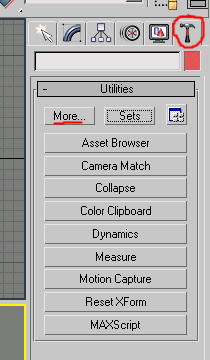
You should be able to find "Ground Mesh Export" on the list of plugins.
Select this and then click ok.
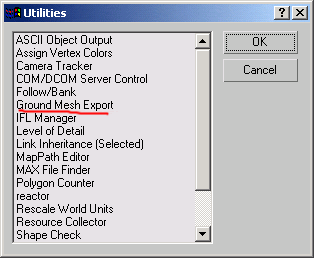
Now you should be able to see the exporter rollout at the bottom of the utilities panel.

The exporter version number is linked to the version of the main SDK against which the exporter has been built.
But note that the most recent release of the exporter will often have a lower version number than the most
recent release of the main SDK,
because new versions of the main SDK can be released without any changes to the Max exporter.
The exporter version can be found at the bottom of the exporter roll-out in the utilities tab.
This version number is split into 2 or 3 parts, with the format M.mm,
or M.mm.ii, where M is major release, mm is minor release,
and ii (if present) is an internal revision number within the current minor release of the main SDK.
You can save time accessing the ground exporter by putting a button directly on the
utilities tab.
Do this by clicking on the configure icon on the utility panel:
Now click and drag the text "Ground Mesh Export" over the button you wish to replace.
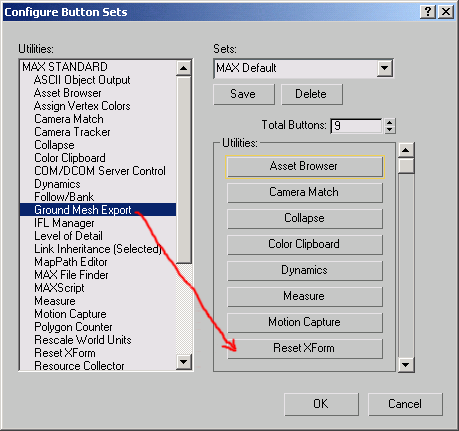
| Documentation for PathEngine release 6.04 - Copyright © 2002-2024 PathEngine | next: |