| PathEngine home | previous: | next: |
Exported meshes will be checked for validation errors.
(See
Any errors will be reported by a message box with details about the error.
The plugin will help localise the source of the error where possible by setting sub-object selection sets according to error attributes.
Typically, once you know which bit of a mesh is causing an error (and once you understand what the validation errors mean), it is pretty straightforward to fix the error.
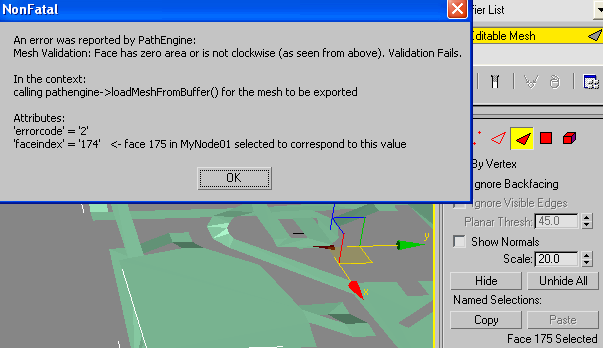
The image shows what happens when I try to export the mesh for 'resource\meshes\mesh1.xml',
after adding a downward facing triangle.
The 'faceindex' attribute returned by pathengine is applied to the selection set of the exported object
at the face sub-object level.
To see which face relates to the error, simply select the relevant object and then switch to face sub-object level in the editable mesh rollout.
(This applied to editable mesh objects. In the case where an object being exported is not an editable mesh, you can still localise the error by converting to an editable mesh.)
In cases where it is difficult to see the selected geometry
(perhaps because these are sliver triangles, or when working with very large meshes)
the 'Zoom Extents All Selected' function in Max provides a quick way to focus the camera directly on the relevant
geometry.
One way to access this function is by holding the left mouse button over the 'Zoom Extents All' button,
in the bottom right of the UI, and changing to the alternative icon.
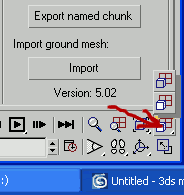
('Zoom Extents Selected', which zooms just one viewport, could also be used, and can be accessed by holding left mouse over the 'Zoom Extents' button.)
Some situations may result in the exporter generating a large number of validation errors.
Selecting 'No' in the error message box enables you to skip further errors
during the remainder of the export process.
If the 'Log errors' option in the exporter UI is turned on then any errors that occur will be directed to a file in the same directory as the file being exported, but with '.errorLog.txt' appended to the file name.
Errors will be sent to this log file even if they have been skipped by selecting 'No' in the error message box.
| Documentation for PathEngine release 6.04 - Copyright © 2002-2024 PathEngine | next: |